Do I need to create a LearnUpon account?
You will need to create an account to purchase or register for an on-demand webinar, take a live webinar exam, or view your course history and download your certificates.
How do I create an account?
Visit https://thetrust.learnupon.com, and click on the ‘Sign In’ button. Then, click on the ‘Don't have an account?’ link. You will be prompted to enter an email address and create a password. Next, a confirmation email from LearnUpon will be sent to your email. If you do not receive an email within a few minutes, please check your spam/junk folder.
If you receive an error message after trying to create an account, you may already have one. Please click on ‘Forgot password?’ to reset your password.
If you need further assistance, please email info@trustrms.com.
How do I sign into my LearnUpon account?
Visit https://thetrust.learnupon.com/store, then click on ‘Sign In’ on the upper right-hand corner.
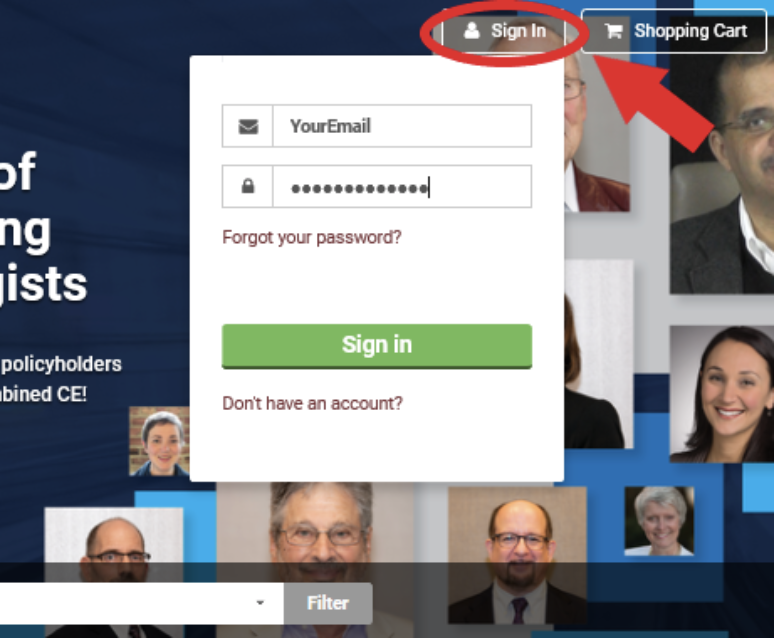
How do I navigate the LearnUpon platform?
After you’ve signed in, you will view the home page, which is your Dashboard. You will be able to view the courses you are currently enrolled in and the courses you’ve completed.
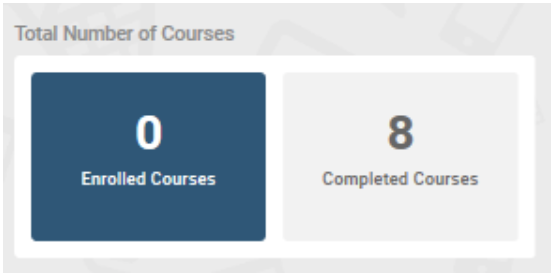
Platform Tutorial: Watch the video to learn how to sign into your account, download certificates, and start a webinar.
How do I take an exam and obtain my certificate after a live webinar?
- After the webinar, click on the dedicated link provided in the Chat box.
- You’ll be directed to our LearnUpon platform where you’ll log in.
- If you don’t have a LearnUpon account, you can create one by clicking on the “Sign up now” link under the blue “Sign in” button.
- After you've logged in, select the "ENROLL" button to enroll in the exam and select "YES" to confirm enrollment.
- Select the "Go to Course" button and click on the "Start" button to begin the exam. You’ll need to get a score of 75% or higher to pass. You’ll be given 3 attempts to pass.
- You may leave this exam and resume later. However, you have one week from the live webinar’s date to take the exam and receive live CE credit.
- After completing the exam, you’ll be prompted to fill out a survey. You must complete the survey to receive your certificate.
- Your certificate will be available for download using the temporary link provided, and a copy will be emailed to you for your records.
- If at any point you get stuck, simply use the exam’s dedicated link again to take you back to where you need to be.
Exam Tutorial: Watch the video to learn how to sign into your account and take the exam.
How do I download my CE certificate?
From your Dashboard, click on the ‘Completed Courses’ button. Navigate to the course you need a certificate for and click on the ‘Certificate’ button in the middle of the course bar. A new window will open and generate a link. Click the link to download the certificate directly to your computer.
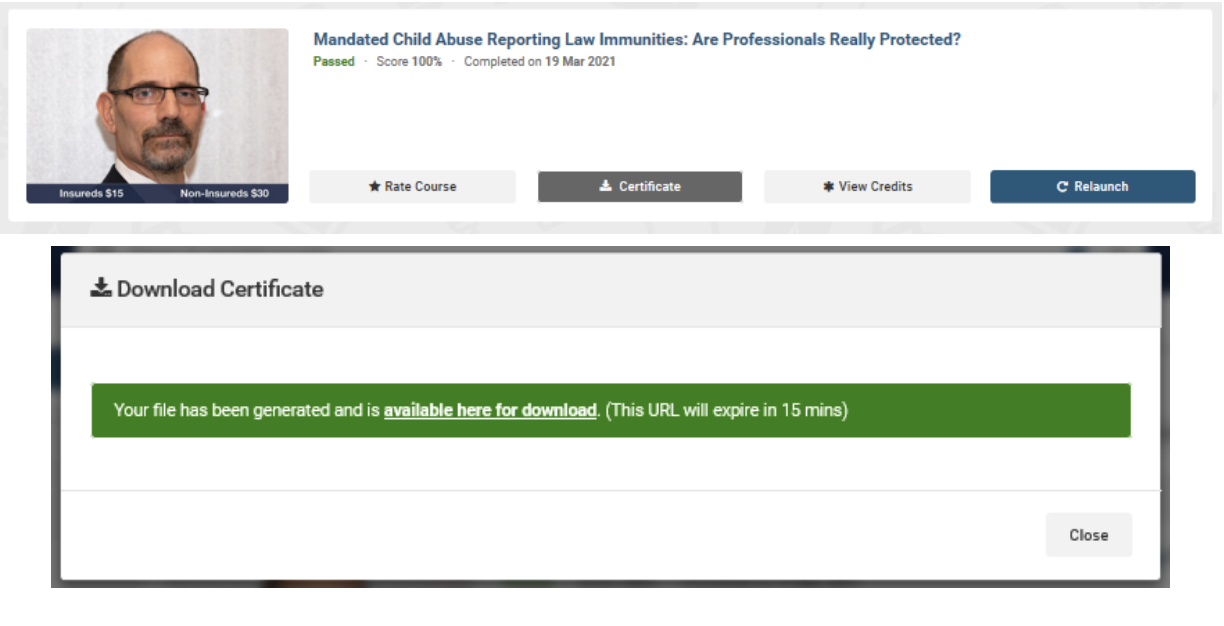
How do I create a LearnUpon account during checkout?
You will be prompted to create an account during checkout:
- Click on ‘Shopping Cart’ on the upper-right-hand side
- Click ‘Proceed to Cart’
- You will be prompted to either Login or Create an Account – Select ‘Create an Account’
- After you enter your email and create a password, you must validate your LearnUpon account by checking your email account and clicking the link in the email that was sent from LearnUpon
- Once you confirm your account, return to your Shopping Cart and login with your new credentials and complete the checkout process.
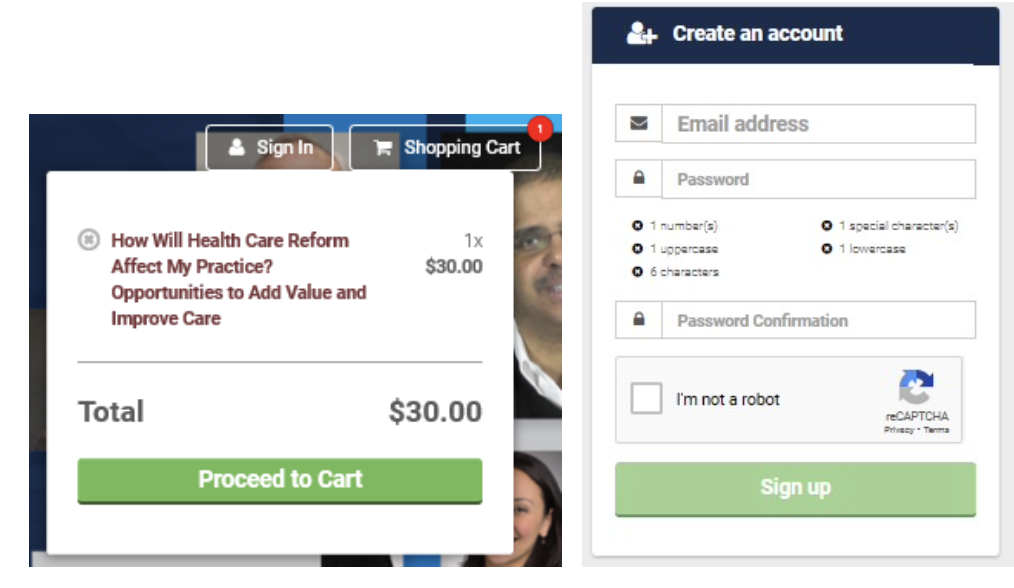
Will LearnUpon the only platform for The Trust’s on-demand webinars and other CE programs?
Yes. Customers will now be able to purchase The Trust’s on-demand webinars through The Trust Store, which is supported by LearnUpon.
The risk management book and exam are also available on LearnUpon. Click here to purchase Assessing and Managing Risk in Psychological Practice: An Individualized Approach, 2nd Ed.
To view our library of on-demand webinars, please visit https://thetrust.learnupon.com/store.
Can I still access my BeaconLive account?
Please note that all your course history and completions from purchases have been transferred to LearnUpon. However, if you would like to access your BeaconLive account, please visit https://beacon360.content.online/app/login.xhtml.
If you need assistance in accessing your BeaconLive account, please contact the BeaconLive Help Desk at support@beaconlive.com or (800) 747-1719. They are available to assist customers by phone Monday - Friday between 6 am to 6 pm ET.
How do I request a refund?
All billing inquiries, including requests for a refund, should be sent to seminars.accounting@trustinsurance.com.
What are the system requirements to use the LearnUpon platform?
Please ensure you’re using one of the supported browsers listed below and that the browser is set to enable JavaScript and Cookies and disable Pop-up blockers.
- Google Chrome
- Mozilla Firefox
- Apple Safari
- Microsoft Edge